CaddyClock is currently not functional due to the HEM live tracking being banned at PokerStars. This could change in the future hopefully. Please see new PokerStars software rules. Please email any questions to support@pokerstars.comCaddyClock is a technology used in NoteCaddy that will show whether the amount of time a player takes to act has any relation to their hand strength.
This feature uses HM2's Live Tracking and therefore currently is only available on PokerStars and iPoker skins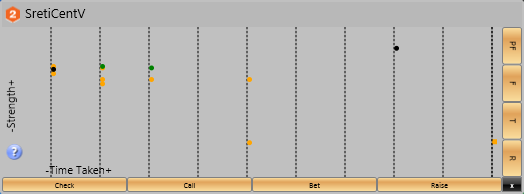
An example of a CaddyClock graph.
The colors of the dots indicate the type of action.
On the right you can filter by street
The purpose of a CaddyClock graph is to try to obtain timing tells on a player. The timing data is created only when playing hands live. Archived hands that were played without this feature being enabled do not have the information required. The CaddyClock graph that shows data for all of a player's actions is available when hovering over the NC.LastActionDelay stat. This stat has to be added to your HUD. This stat will change for each player during a hand to show how long their last action took. Because HM's live tracking only checks the chat a few times per second, the data could be inaccurate by up to one second in the worst case.
Setting up CaddyClock
Since the CaddyClock functionality depends on HM2's Live Tracking, you should first configure that.
If you don't play on iPoker you can leave it unchecked. If you don't play on PokerStars you can leave that one unchecked.
If you play on PokerStars, you need to set the chat box to show everything in PokerStars.
If you play on iPoker, you need to set it to show dealer chat.
If you play on PokerStars, you need to make sure the "chat" tab is showing on your tables. If the notes, stats, or info tabs are showing then HM2 can't read the chat and it won't work.
If you play on iPoker, you need to make sure the tab with the chat bubble is showing on your tables. If any other tab is showing then HM2 can't read the chat and it won't work.
The next thing you should do is add the "line taken" stat to your HUD. This doesn't have anything to do with CaddyClock but you have to make sure that Live Tracking works 100% before continuing. There are some windows settings that can prevent it from working well. If it doesn't then CaddyClock cannot possibly work. If you play a quick session with your normal amount of tables and everything works well (stats updating, HUD performing as expected, line taken stat showing correct information) then you can proceed.
You need to set NoteCaddy to create the data for timing. This can be done by clicking file->settings and navigating to the CaddyClock tab. Here you can also change the clock rendering dimensions and colors used for different action types.
Finally, you should add the LastActionDelay stat to your HUD. This will cause the information to be shown on your screen.
You can also have CaddyClock data created for more specific situations by applying it to note definitions. This has to be used in conjunction with action sequences, caddy spark and one of the following variables: $cardrange, $flophandrange,$turnhandrange,$riverhandrange
Lastly and most importantly, NoteCaddy must be set to create notes as shown in the image above. If you closed that tab or set NoteCaddy not to automatically create notes when it opens, it won't know to look for live tables and no data will be created!