Often times, users will wonder why HM2 and NoteCaddy stats that filter for the same behavior do not show the same values. In order to answer this question, it is necessary to understand that the two applications differ in some ways.
Understanding Default Behaviors¶
The first thing to look at is HM2's HUD filters.
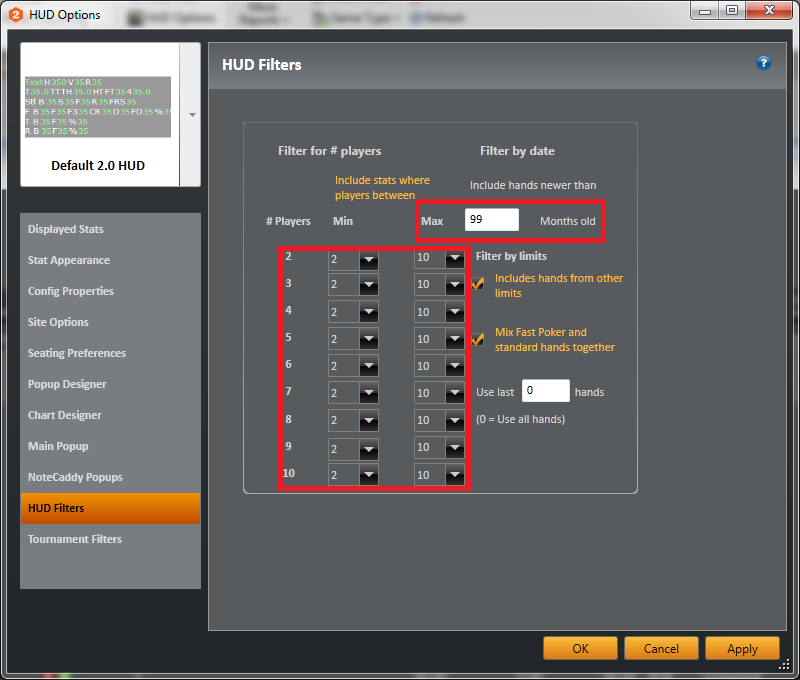
As you can see here, HM2 will show all of the same stats no matter what the game size is. So if you open up a replayer of a heads up hand it will show the same stats as a hand played with 9 players. Of course this can be changed but it is certainly worth knowing that this is the default behavior. Furthermore, HM2 by default drops stats that are from hands older than 12 months. In the above screen shot, that number has been raised to 99
NoteCaddy's default behavior is very different. All data is broken up by game sizes automatically. If a table switches from heads up to three handed, then NC will show completely different data. The way it is broken up is
- 2 handed
- 3-6 handed
- 7+ handed
Therefore if you leave both applications performing their default behavior, there will nearly always be some disparity. You can see exactly how NoteCaddy breaks up the data for a note for any player by clicking tools->player notes
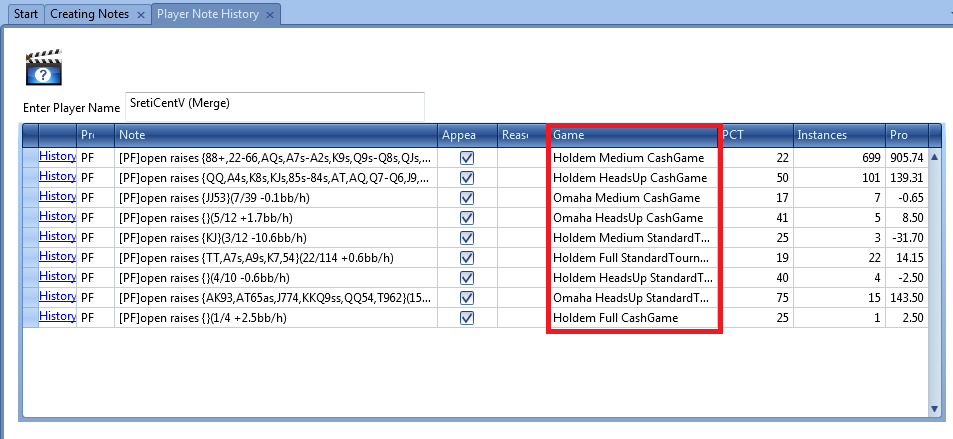
To clarify:
- Heads up = 2 players
- Medium = 3-6 players
- Full = 7+ players
You can also see that the data is broken up by holdem/Omaha and cash/tournament as well. You can modify the way NoteCaddy breaks up the data with respect to players in the hand by creating a custom game size partition
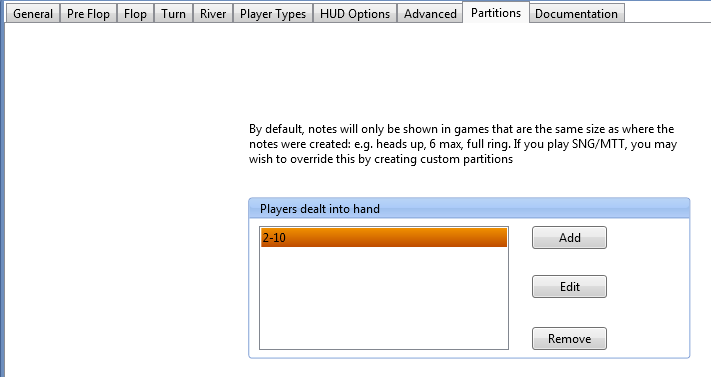
In this example, NoteCaddy will break up the data the same way that HM2 does. This would need to be done for each definition.
Cross referencing hands¶
You can use HM2's report filters to pull up the hands that comprised nearly any stat. HEM has a
tutorial for that. In most cases it is very straightforward to filter by player actions.
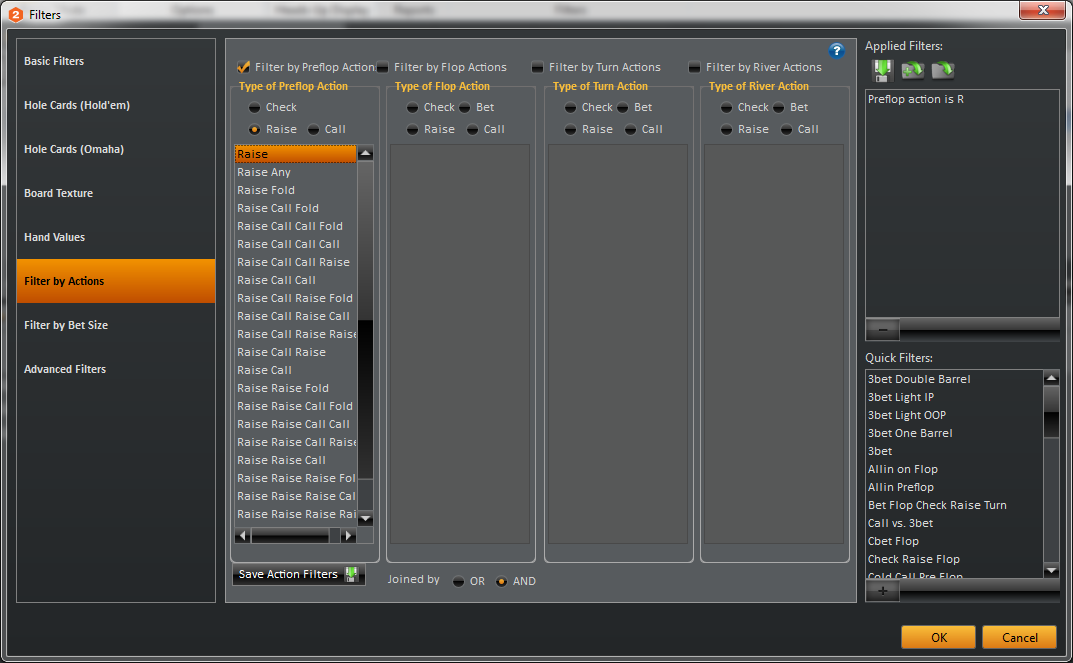
You can then cross reference the hands you see in this report to the ones you saw in the tools->player notes in NoteCaddy. This is done by clicking the
history link next to any of the lines that shows a result.
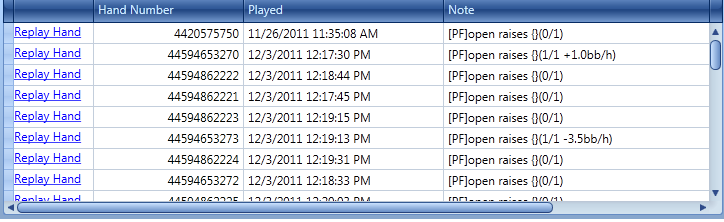
If you find a hand that is in one report and not the other, you can send the hand to NoteCaddy's
test environment and get the exact reason for why NC didn't count the hand. You can then make adjustments to your definition accordingly.
Creating and reading the log for a definition¶
You can also get an explanation for every player in every hand in your database by logging the individual definition.
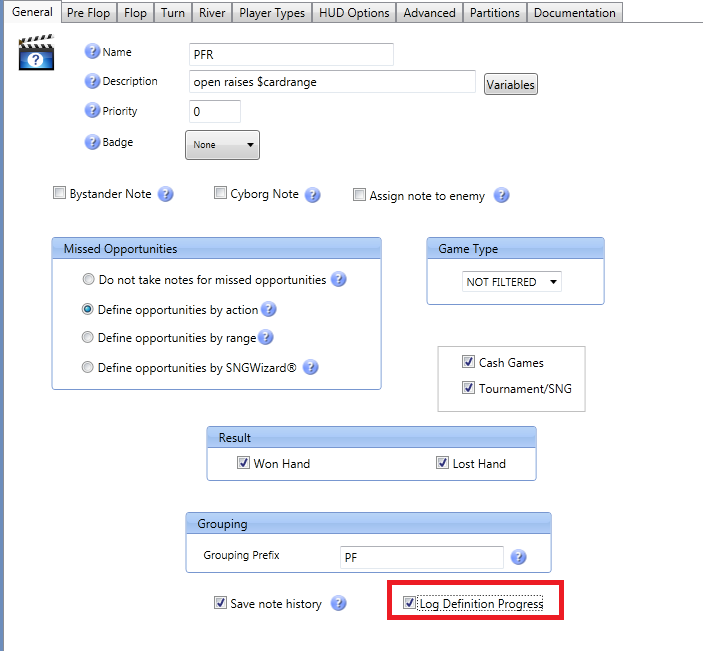
You can set this in the general tab for any definition. Once you save and close the definition editor, you will notice two new
Pending Tasks on your start panel. Once you run them, the data will be recreated and your log populated. At the completion of the second task, you can close HM2 so that all the data is flushed to the log. You can then find the log in
C:\Users\{YourWindowsLogin}\AppData\Roaming\HoldemManager\NoteCaddy LOG.txt
If you have a large amount of hands in your database then the log file may be too large to comfortably open in Note pad. It is recommended to use
Notepad++ for large text files. Understanding the data in the file is easy

- If the line ends with the word "success" then that means it was registered and the stat increased 1/1.
- If the line says "could have happened but did not" then it registered as a 0/1. For example, if it is a definition for an open raise, then this would mean that the player could have open raised but instead limped or folded.
- If the line says anything else then the stat is not modified. Following the same open raise example, a player cannot possibly open raise if someone else raised ahead of him (then it would be a 3 bet) or if he is the big blind and everyone folded to him.
Having this text file is good in that you can search for individual hand numbers or players.